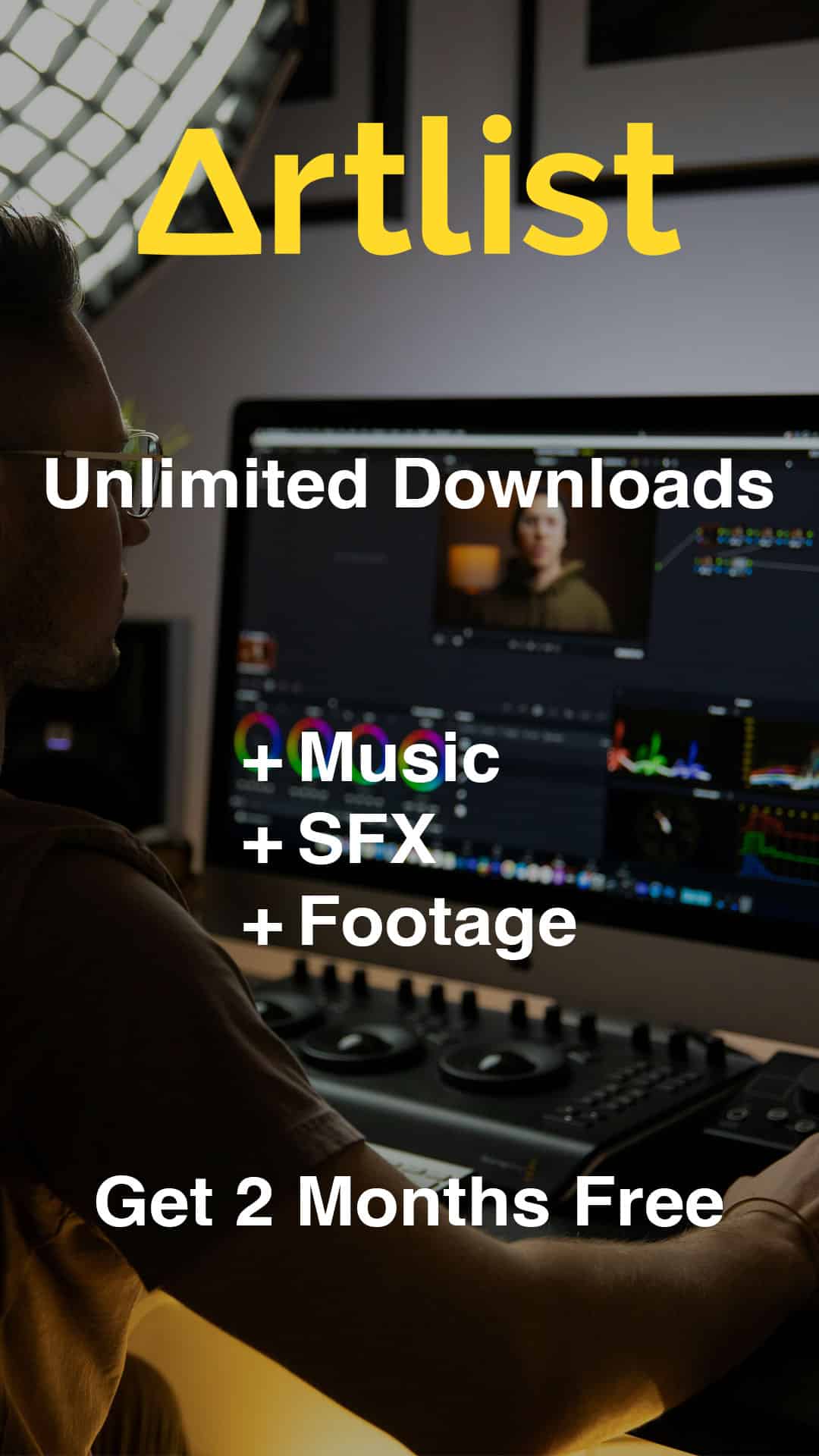In this tutorial, we’ll walk you through the most useful Premiere Pro keyboard shortcuts, including short demo videos showing them in action.
Post-production is a major part of filmmaking — full of cuts, revisions, tweaks, and feedback. All that editing can take a lot of time.
As you get better with Premiere Pro, you’ll probably look for ways to speed up your workflow. So how can you cut down your editing time and work more efficiently?
Fortunately, Adobe built in a ton of keyboard shortcuts to help. Below, we’ve listed some of the most useful ones to help you edit faster and stay organized.
Basic Shortcuts
Before anything else, let’s talk about saving your work.
We’ve mentioned before how important it is to save regularly while editing. Saving your project—and even a backup copy—should become second nature, something you do every few minutes without thinking.
Instead of going to File > Save every time, you can simply press Ctrl + S on Windows or Cmd + S on Mac. To save a copy, press Ctrl + Alt + S (Windows) or Opt + Cmd + S (Mac).
Here are a few other basic shortcuts that’ll come in handy when you’re just getting started:
| Command | Windows | Mac |
|---|---|---|
| Save | Ctrl + S | Cmd + S |
| Save a Copy | Ctrl + Alt + S | Opt + Cmd + S |
| Import | Ctrl + I | Cmd + I |
| Export | Ctrl + M | Cmd + M |
| Open Project | Ctrl + O | Cmd + O |
| New Project | Ctrl + Alt + N | Opt + Cmd + N |
| New Sequence | Ctrl + N | Cmd + N |
Create a New Project
Create a New Sequence
Import
Clipboard Shortcuts
Next, knowing your clipboard shortcuts is super useful for copying and moving information between clips.
For instance, if you like the color grade you applied to one clip and want to reuse it, you can just copy and paste it instead of redoing every adjustment manually.
Here are a few more shortcuts you’ll use all the time. Made a mistake or pasted something in the wrong spot? Undo and redo will quickly become your best friends.
| Command | Windows | Mac |
|---|---|---|
| Cut | Ctrl + X | Cmd + X |
| Copy | Ctrl + C | Cmd + C |
| Paste | Ctrl + V | Cmd + V |
| Undo | Ctrl + Z | Cmd + Z |
| Redo | Ctrl + Shift + Z | Shift + Cmd + Z |
| Clear | Delete | Forward Delete |
| Ripple Delete | Shift + Delete | Shift + Forward Delete |
| Duplicate | Ctrl + Shift + / | Shift + Cmd + / |
| Select All | Ctrl + A | Cmd + A |
| Deselect All | Ctrl + Shift + A | Shift + Cmd + A |
Tool Shortcuts
When it comes to editing footage on your timeline, you’ve got a range of powerful tools. Knowing their shortcuts will save you tons of time.
Here are the main tool shortcuts you’ll want to memorize:
| Command | Windows | Mac |
|---|---|---|
| Selection | V | V |
| Razor | C | C |
| Ripple Trim Previous | Q | Q |
| Ripple Trim Next | W | W |
| Track Select Forward | A | A |
| Track Select Backward | Shift + A | Shift + A |
| Ripple Edit | B | B |
| Rolling Edit | N | N |
| Rate Stretch | R | R |
| Slip Tool | Y | Y |
| Slide Tool | U | U |
| Pen Tool | P | P |
| Hand Tool | H | H |
| Zoom Tool | Z | Z |
Razor + Select + Delete
Track Select Forward
Ripple Trim (Previous or Next)
Rolling Edit
Rate Stretch
Slip Tool
Navigation Shortcuts
One of the biggest time-wasters in editing is simply moving around your timeline with the mouse. It doesn’t seem like much, but all those seconds add up quickly.
Fortunately, there are faster ways to move your playhead, navigate the timeline, and switch between panels. These navigation shortcuts will help you edit more smoothly and efficiently.
| Command | Windows | Mac |
|---|---|---|
| Toggle Play/Stop | Space | Space |
| Find in Source | F | F |
| Shuttle Left | J | J |
| Shuttle Right | L | L |
| Stop | K | K |
| Toggle Snap On/Off | S | S |
| Mark In Point | I | I |
| Mark Out Point | O | O |
| Go to In Point | Shift + I | Shift + I |
| Go to Out Point | Shift + O | Shift + O |
| Clear In & Out | Ctrl + Shift + X | Opt + X |
| Step Back | Left Arrow | Left Arrow |
| Step Forward | Right Arrow | Right Arrow |
| Next Edit Point | Down Arrow | Down Arrow |
| Previous Edit Point | Up Arrow | Up Arrow |
| Move Footage | Alt + Arrow | Cmd + Arrow |
Find in Source
Mark In or Out Points
In short, there’s a lot you can accomplish using Premiere Pro keyboard shortcuts. With practice, you can edit an entire project without even touching your mouse.
Using shortcuts helps you work faster, finish projects sooner, and spend more time on creativity instead of clicking around.